Client Setup - Part 4
- Part 1 - Install the framework
- Part 2 - Initialize the framework
- Part 3 - User login & signup screens
- Part 4 - Register app in the dashboard
- Part 5 - Configure push notifications
Register app in the dashboard
In part 2 you picked a unique name for your app's cloud container. This was something like com.businessName.appName. Now we're going to register that name online so that it belongs to you.
Go to dashboard.zerodark.cloud, and create an account using a username & password. After doing so, you can navigate to the "Apps" section, and then "Create new app":
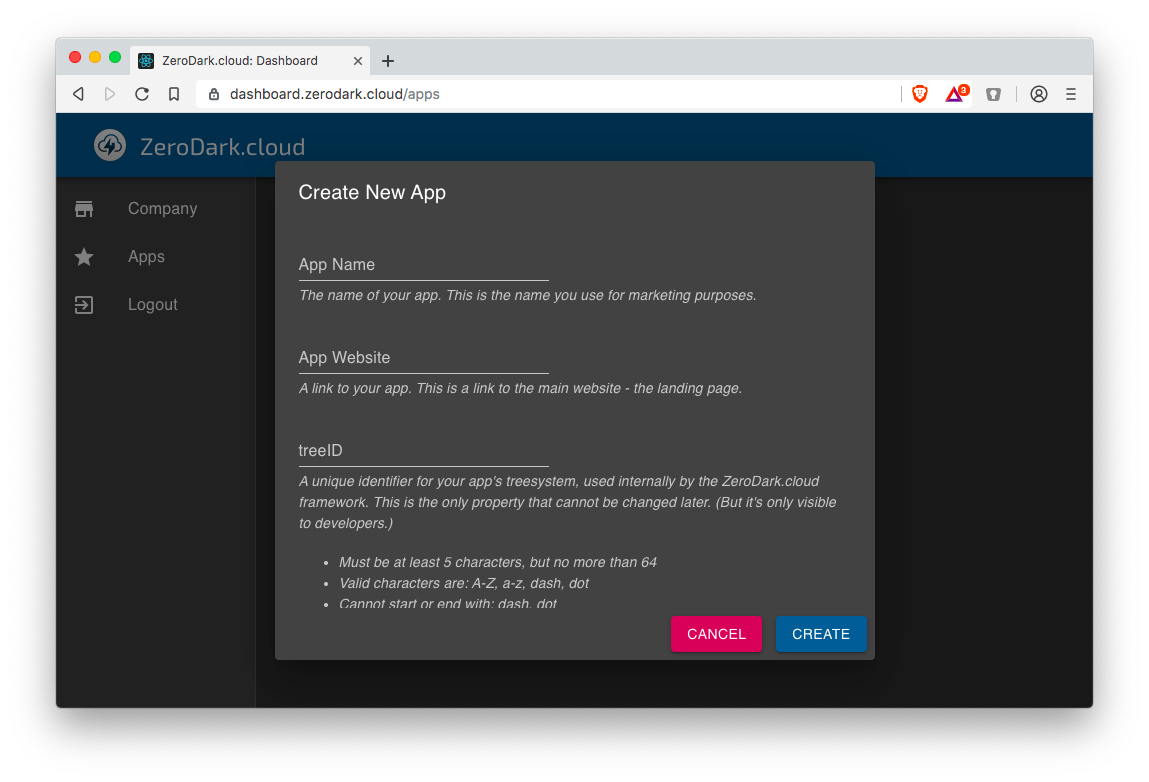
You'll need to perform this step before you can start uploading data to the cloud. Otherwise all uploads with fail with the error UnknownTreeID.
Next Step
There's only one step left: Configuring push notifications
However, if you're anxious to get started, your app is ready to sync with the cloud now. So you can skip ahead to pushing data up to the cloud, and pulling data down from the cloud. Just keep in mind that push notifications aren't going to work until you complete part 5. In other words, if you're logged into the same account on device A & B, and you modify the cloud data on device A, then device B won't instantly update until you configure push notifications.